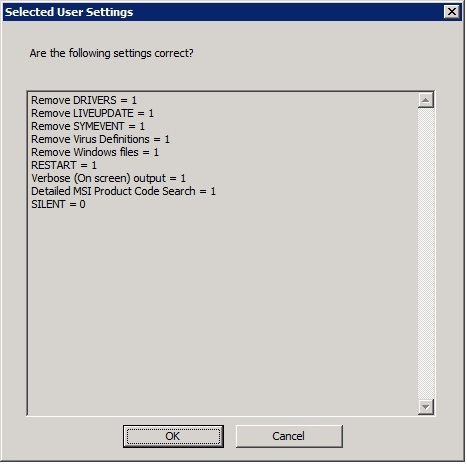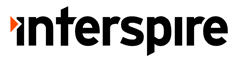Symantec’s CleanWipe is a tool that is used to prepare or clean a Windows computer before you install Symantec Endpoint Protection, or to completely remove any instance of Syamantec Antivirus. The tool comes as a executable file that unzips its contents into a folder and then runs. The password for this self-extracting executable usually is “symantec” (no quotes, all lower case).If nothing else is working when trying to remove a stuck install of a Symantec Antivirus product, CleanWipe can usually get the job done.
CleanWipe will remove all remnants of the following products from a computer:
· Symantec Endpoint Protection
· Symantec AntiVirus
· Symantec Client Security
· Symantec Sygate Enterprise Protection
· Symantec Network Access Control
· Norton AntiVirus
· Symantec System Center
· Symantec Endpoint Protection Manager
· Symantec Protection Center
Use Cleanwipe with caution however, as it can step on other products that may depend on Symantec component applications- an example would be BackupExec or Live Update. CleanWipe can be acquired from Symantec Tech Support. If you have a valid support contract, call in and the technician will provide a link to download the latest version.
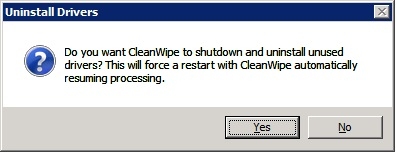 Similar to the earlier product ‘nonav’, running Symantec’s Cleanwipe is simple, just follow along with the prompts as they appear, then allow the machine to reboot when finished.
Similar to the earlier product ‘nonav’, running Symantec’s Cleanwipe is simple, just follow along with the prompts as they appear, then allow the machine to reboot when finished.